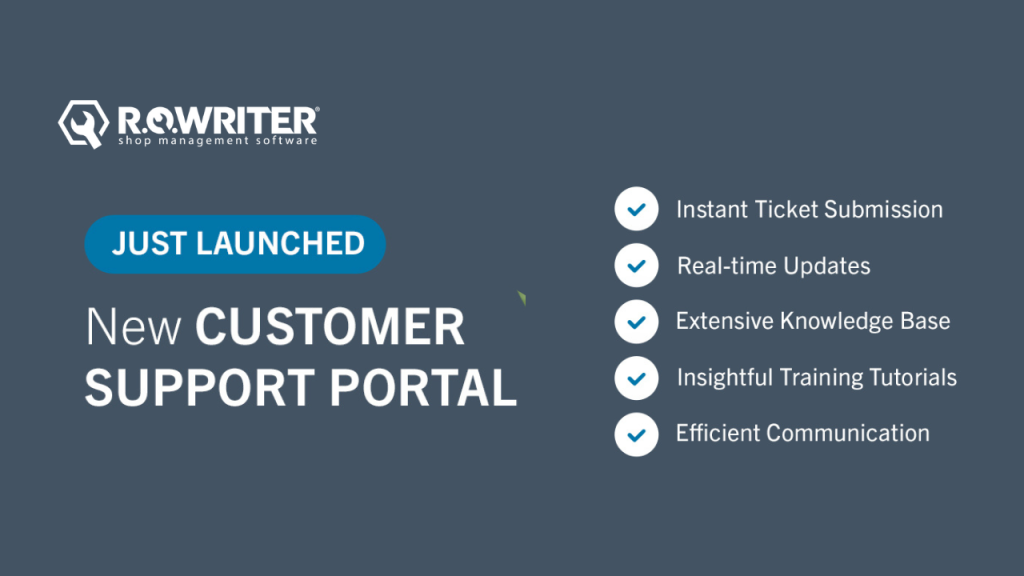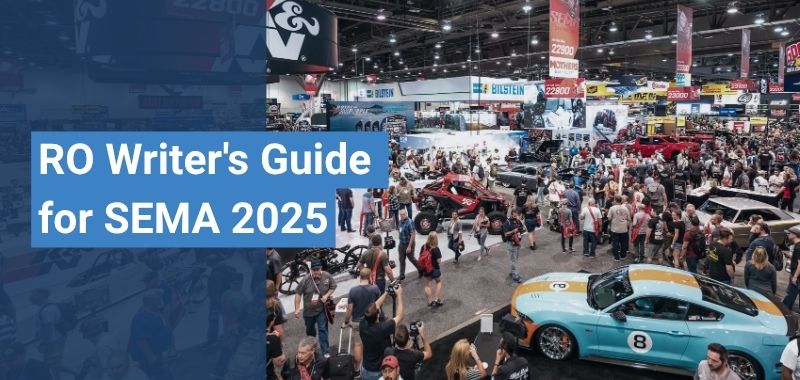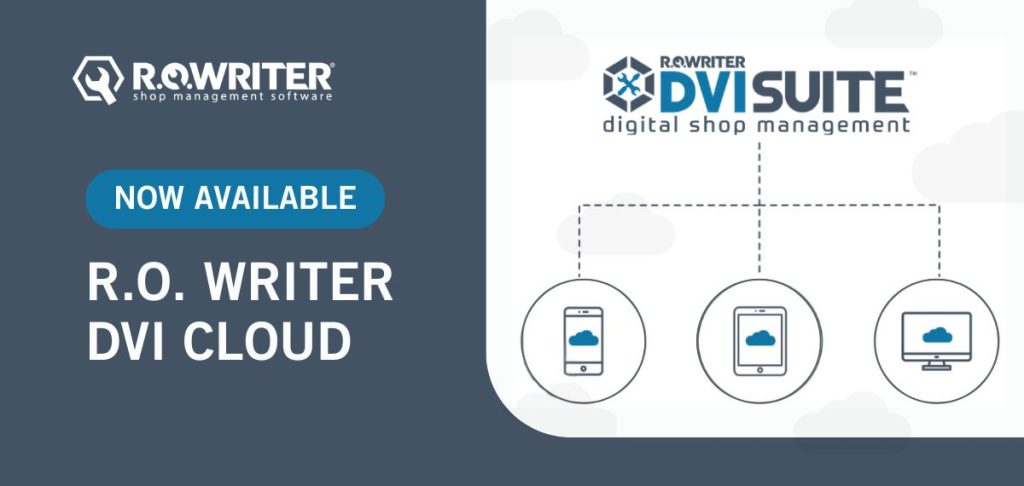At RO Writer, we’ve been making major investments in your experience, including customer support, over the last couple of years. Today, we’re happy to announce the arrival of a major new upgrade to your customer experience – the all-in-one Customer Support Portal with real-time status updates!
What is the Customer Support Portal?
The Customer Support Portal, available by logging in here, is a new way to place tickets when you need technical support, as opposed to calling in or emailing.
The portal will give you direct access to create tickets and see all your organization’s tickets – with real-time updates and statuses.
What’s Available on the Customer Support Portal?
With the portal, you will be able to:
- Open and view all tickets – see real-time updates!
- Be notified of any current incidents/outages
- View Knowledge Base articles
- Access product information directly
- View training tutorials
- Schedule upgrades and installs
What’s the #1 benefit of the Customer Support Portal?
The portal will allow us to automate support processes behind the scenes to help get tickets to the right resource, right away. So, for example, critical tickets can be quickly triaged and prioritized or specific tickets on a module can be routed directly to the experts on that module.
What this means for you, our valued customer, is a quicker and more efficient response to your issue, so you can get back up and running sooner.
Sounds great! How can I get access to the Customer Support Portal?
Simply go to support.rowriter.com
If you don’t have a login, just choose “Create an account” and the team will get you set up.
A few final tips to get the most out of the Customer Support Portal
- When creating a ticket, the more information, the better – to get things moving to the right resource quickly, we need to know what, specifically, is your issue or question? When does it occur? What steps were you taking? What is the impact? Include screenshots where possible.
- You can save time by quickly solving simple issues yourself and getting back to business. Look for self-serve solutions in the KB or within the ticket submission form, “Suggested Solutions” will appear at the bottom.
- Help us reach you! Provide the best contact info to reach you at, and when is the best time – we will work around your schedule and availability as best we can.
- Use the portal to communicate with us – you can add comments at any time.
Have any questions?
We’re happy to help you get the most out of our new customer portal! Reach out to support@rowriter.com with any questions, and watch your email for tips, tricks, and training sessions about the portal.